
It must be a sign my Schnickelfritz is growing up, but he’s dropped his plans to build a new amusement park called “Seven Flags.” His new career career choice is to create video games—he’s got plans for a Hank the Cowdog series he’s been writing up. Eager to encourage him in this at least more reasonable pursuit, I was happy to be selected for the Homeschool Programming review.
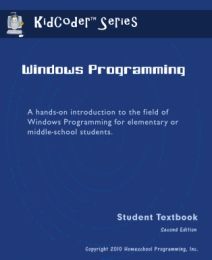
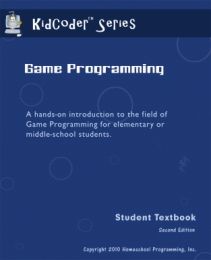
The KidCoder Visual Basic Series is a year-long course, the first semester covering Windows programming basics and the second semester using those commands and skills to create simple computer games. For each semester there is a PDF file of the instruction manual (200+ pages), and a zipped file (4.5MB) with Solutions Guide, tests, and working copies of the programs that will be built in each lesson. You will also need to download Windows Basic 2010 Express—a free program available on the internet. I found it most helpful to print out the manual and bind it so I could see it right in front of me as I typed. A lot of the programming code appears in tan boxes and the windows that should appear on your computer screen are blue so color printing is probably the way to go.
There is also an optional purchase to get video instruction for each lessons. These DVD’s must be viewed on the computer and are like power point presentations with audio.
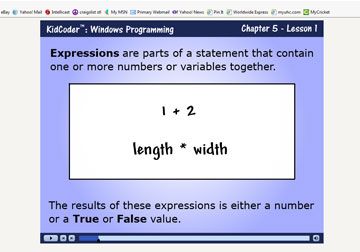
I’ll be honest that my son found the work slightly on the hard side, but he is just a little younger than the grades 6-12 recommendation. He discovered quickly that while the coming up with ideas for videos games is fun, it takes lots of lines of coding and logic to make everything work. Learning about strings and building loops was not as fun as turning on the video console. And the exercises weren’t exactly thrilling either—we built a program that simply opened a window saying “Hello World!” and another that popped up boxes with samples of different data types (“myBoolean: True). I did let him go ahead and play some of the games that would be built in the second semester as a sort of dangling carrot—that once we got through the basics, we could turn to more fun activities, and that did get us through another week of lessons. In the end, I kept on with the lessons myself and let him stop by and watch if he were interested. We’ll hold onto the books and try again when he gets a little older, but be aware that the rest of the review is based on my experience.
The Windows Programming book has 14 Chapters. Each chapter has 3-4 lessons, a bullet-pointed review, and a “Your Turn” section. The first lesson or two in each chapter explains the concept in detail: Variables, Input Boxes, Strings, etc. The final lesson in a chapter walks you step by step through building a program based on the concept.
I was especially please that Kid Coder did not just walk you through the steps once and then assume I had it down perfectly. I built my first project in Chapter Two—a simple pop-up window that said “Hello World.” In the lesson I had to change the form’s name, label and text from the defaults. This is a skill I would have to do with every new program. Even as far as Chapter 5, the text was still giving me hints that I needed to look in the Form Design section of the screen to changes the names and where to click. This saved me from having to flip back through earlier lessons looking for the pertinent information to refresh my memory.
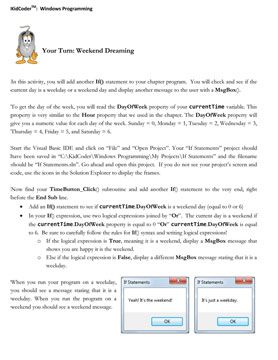
Each Chapter ends with a “Your Turn” exercise where I was to expand the program I’d been building or build a similar program, only this time there were no helpful hints. It truly was a test to see if I understood the lesson or needed more review. For example, in Chapter 5 I had been using the computer’s internal clock to build a program that would say “Good Morning” or “Good Evening” depending on the time of day. My solo adventure was to use the same clock feature to determine if it was a weekday or the weekend. My logic expression wasn’t formatted correctly and it thought every day was a weekday (wouldn’t that be horrible?). So I had to go back and review the use of the “Or” in my statement.
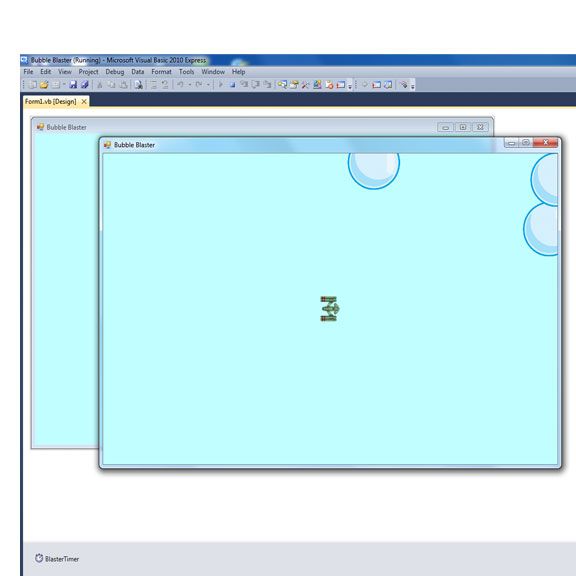
I wasn’t able to get to the Game Programming book in my lessons, but as I mentioned I did let my son play the games so I have some preview about what I’ll be learning. There are still lessons focusing on concepts—like controlling the movement of objects like the ship in the Bubble Blaster game pictured above. There are topics dealing with sound, animation, adding text, dealing with virtual gravity, and more. For the games themselves, my son’s favorite was Bubble Blaster and Ice Cream toss but we could also learn to build a Go Fish game and a bouncing line (not really a game but something to watch move around).
Homeschool Programming sells each semester separately (with or without videos) or you may save some money buying a Year Pack.
Course | Course Only | Couse & Videos | Videos Only |
Windows Programming | $70.00 | $85.00 | $20.00 |
Game Programming | $70.00 | $85.00 | $20.00 |
Visual Basic Year Pack | $120.00 | $145.00 | $30.00 |

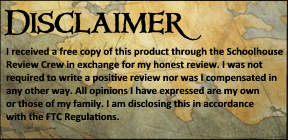




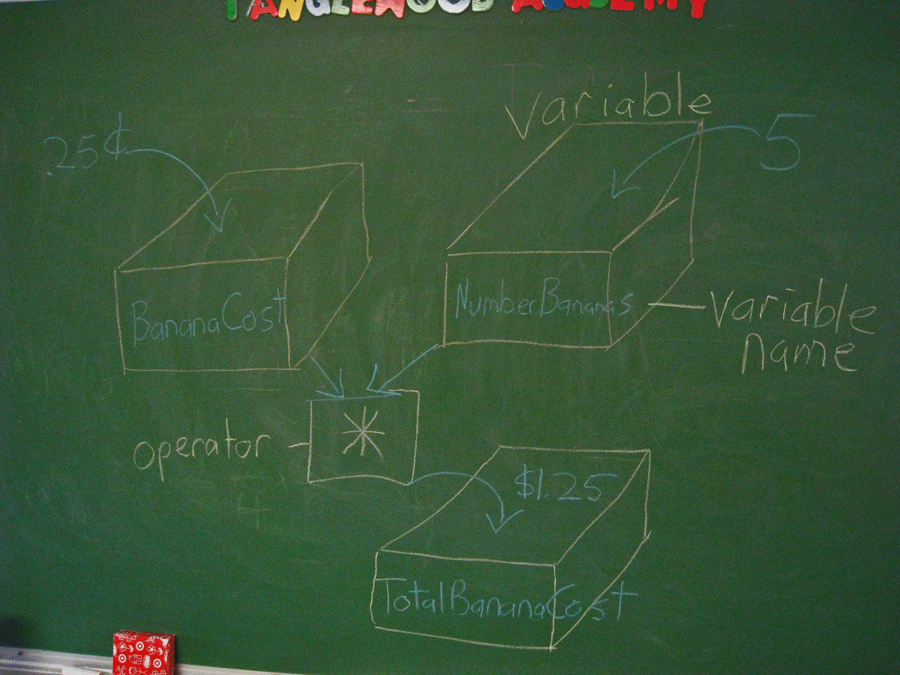
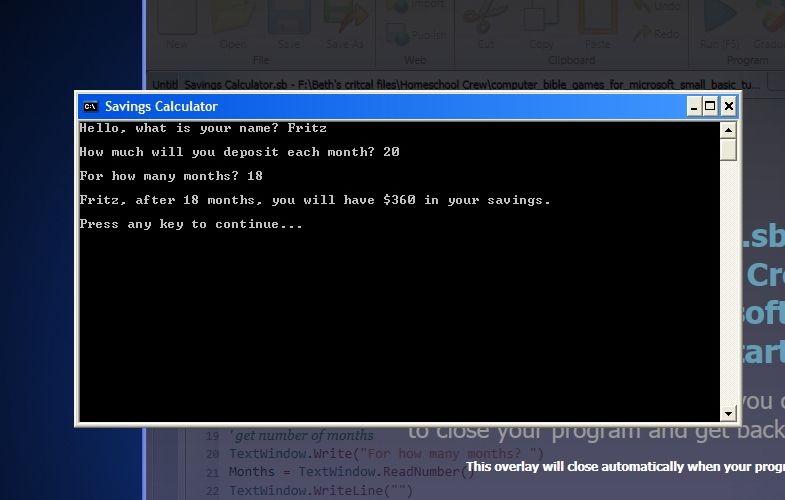
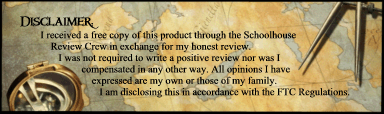
 Most homeschoolers will agree that to some degree their decision to keep their children at home is to protect them from the violence and sexuality so pervasive in the world today. And yet, we often leave major gaps in our armor by allowing that world in through television, popular music, and the internet. Recently I received a product to review designed to help boost our defenses in the last category. The PGKey SafeKey, which looks like a thumb drive, touts "Protection for Your Children. Peace of Mind for You."
Most homeschoolers will agree that to some degree their decision to keep their children at home is to protect them from the violence and sexuality so pervasive in the world today. And yet, we often leave major gaps in our armor by allowing that world in through television, popular music, and the internet. Recently I received a product to review designed to help boost our defenses in the last category. The PGKey SafeKey, which looks like a thumb drive, touts "Protection for Your Children. Peace of Mind for You."  You simply plug the PGKey into an empty USB port, the software loads automatically, you select a password for yourself as administrator and set up user ID's for the children you want to monitor. When you go online you can customize the system by either blocking certain websites or only allowing access to a list of specific websites. You can set time limits for computer usage and you can set up alerts if you child types certain words or phrases. When I set up accounts for myself as administrator and my son as a user, the program automatically set us up as separate users when we start up Windows. For myself, I had to type in a password at start up. My son had no password but the computer would lock up unless the PGKey was plugged in--not just for internet access but any computer usage. Now let's go through those features one by one:
You simply plug the PGKey into an empty USB port, the software loads automatically, you select a password for yourself as administrator and set up user ID's for the children you want to monitor. When you go online you can customize the system by either blocking certain websites or only allowing access to a list of specific websites. You can set time limits for computer usage and you can set up alerts if you child types certain words or phrases. When I set up accounts for myself as administrator and my son as a user, the program automatically set us up as separate users when we start up Windows. For myself, I had to type in a password at start up. My son had no password but the computer would lock up unless the PGKey was plugged in--not just for internet access but any computer usage. Now let's go through those features one by one: